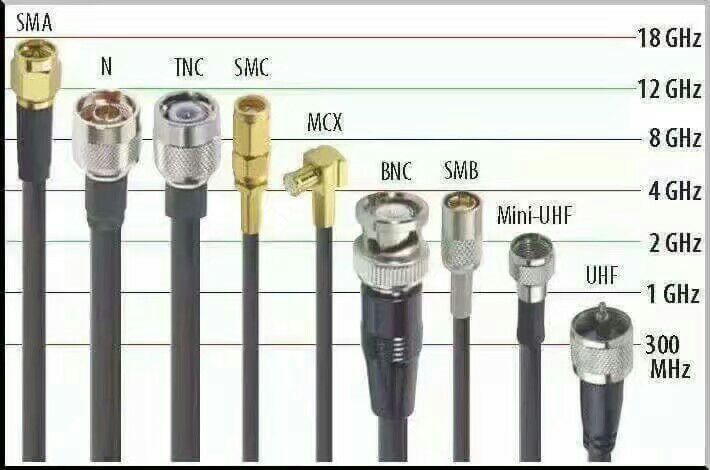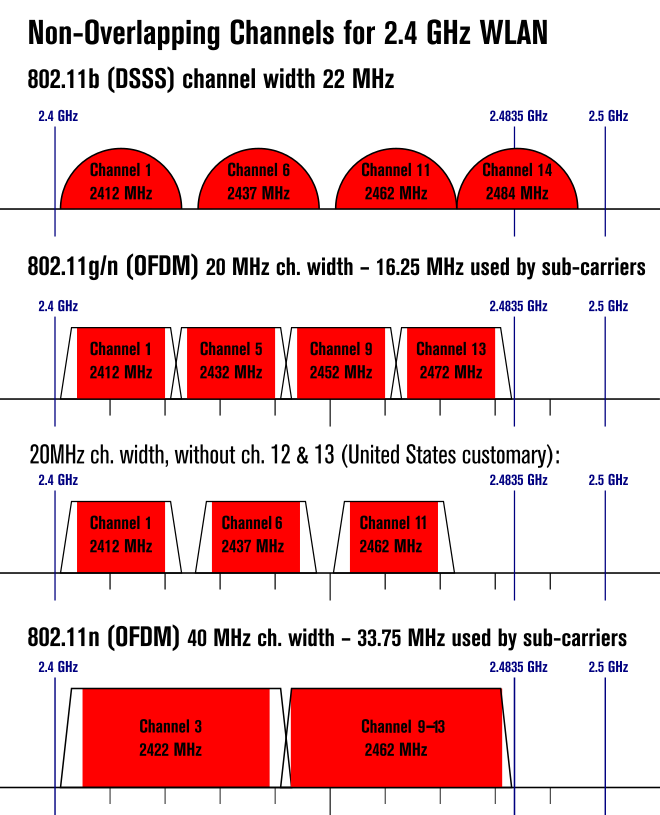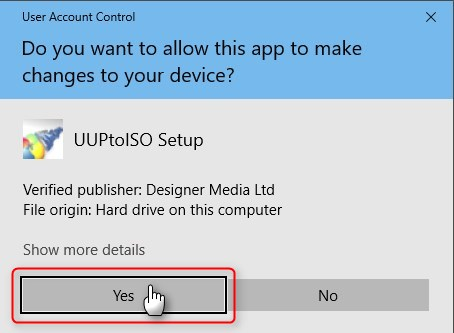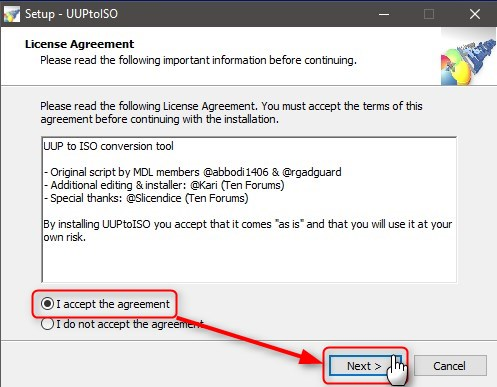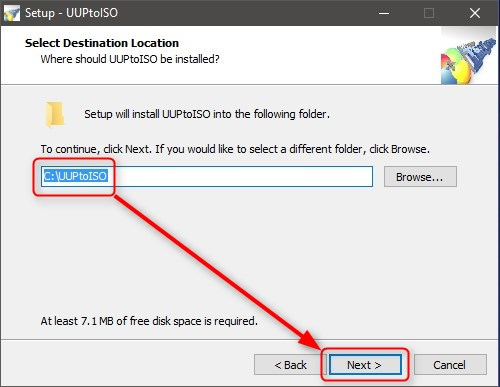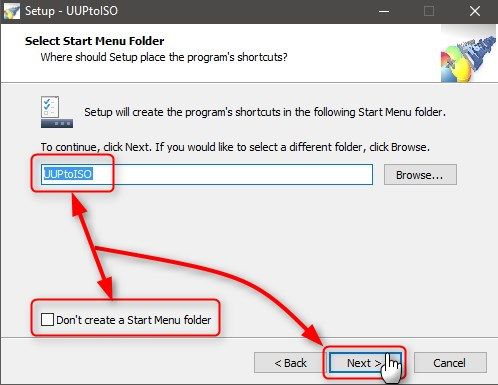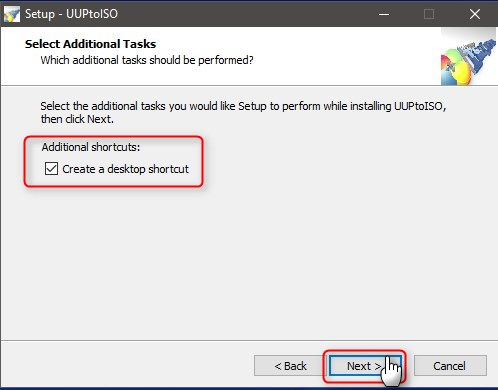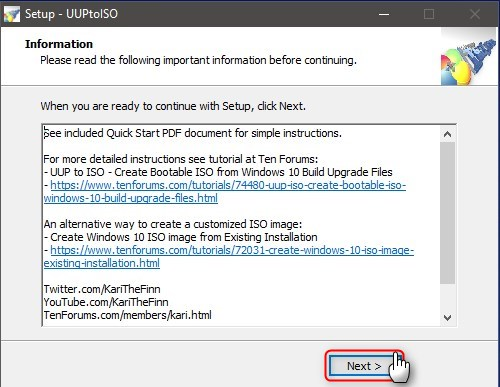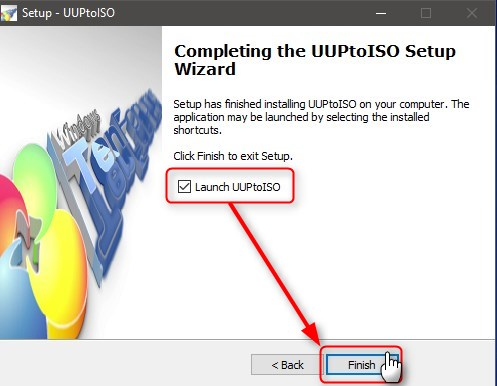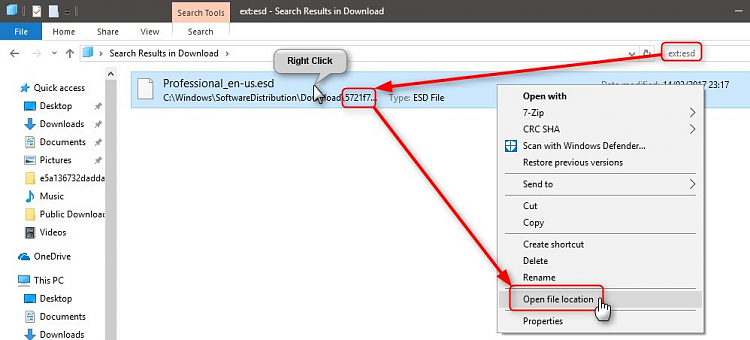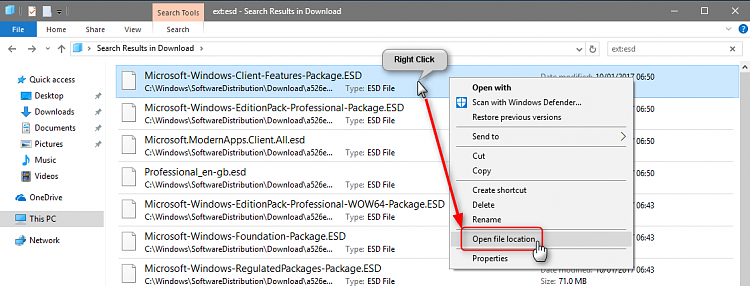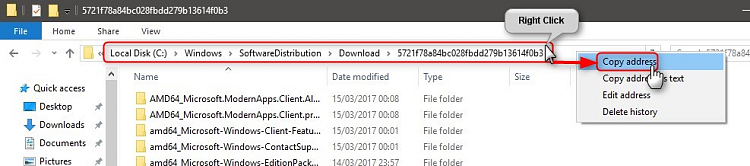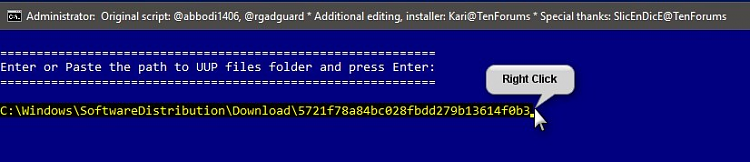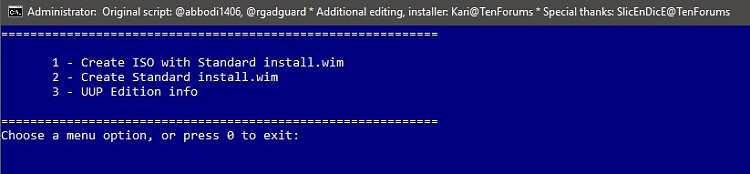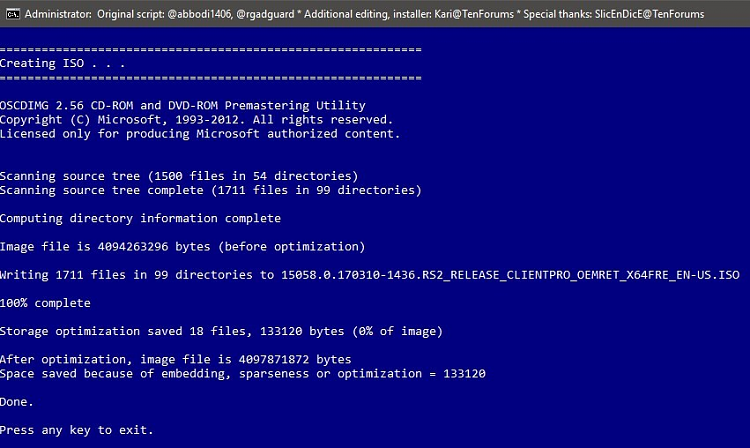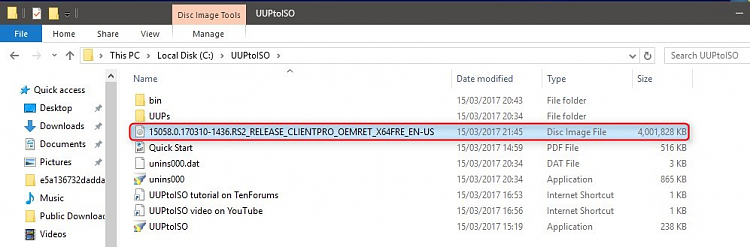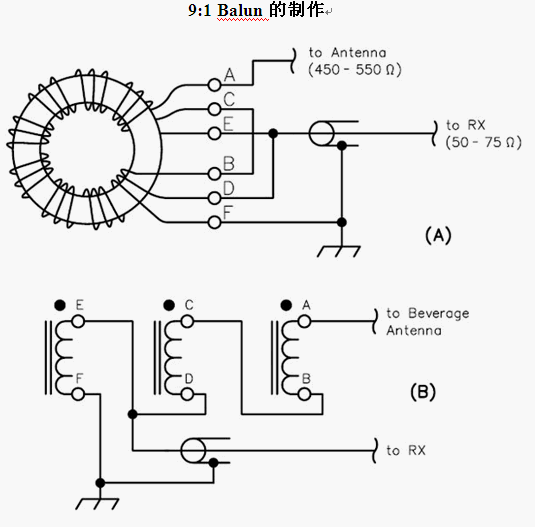From Wikipedia, the free encyclopedia
This list of WLAN channels is the set of legally allowed wireless local area network channels using IEEE 802.11 protocols, mostly sold under the trademark WiFi. The 802.11 workgroup currently documents use in five distinct frequency ranges: 2.4 GHz, 3.6 GHz, 4.9 GHz, 5 GHz, and 5.9 GHz bands.[1] Each range is divided into a multitude of channels. Countries apply their own regulations to the allowable channels, allowed users and maximum power levels within these frequency ranges.allo
2.4 GHz (802.11b/g/n)

Graphical representation of 2.4 GHz band channels overlapping
Most countries

Graphical representation of Wireless LAN channels in 2.4 GHz band. Note “channel 3” in the 40MHz diagram above is often labelled with the 20MHz channel numbers “1+5” or “1” with “+ Upper” or “5” with “+ Lower” in router interfaces, and “11” as “9+13” or “9” with “+ Upper” or “13” with “+ Lower”
United States
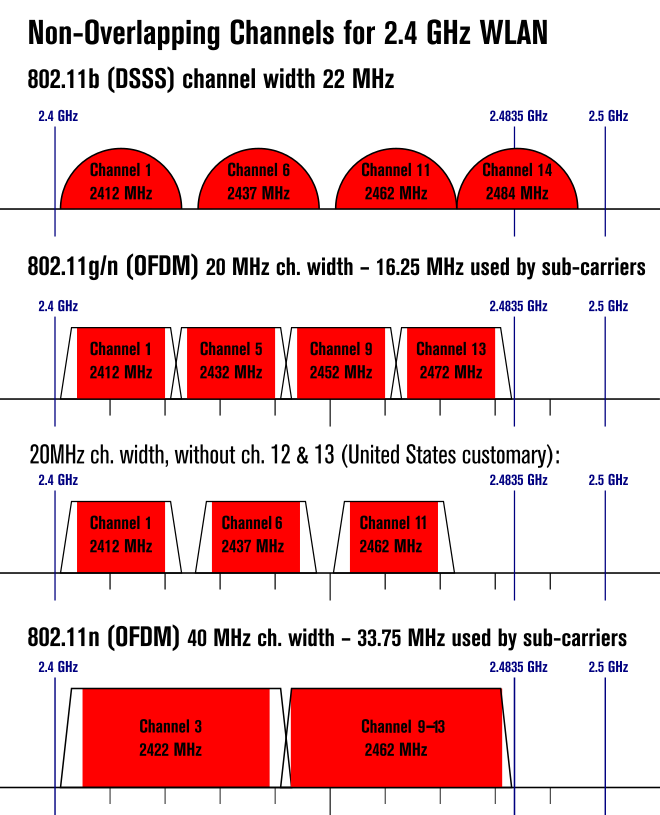
Graphical representation of Wireless LAN channels in 2.4 GHz band. Note “channel 3” in the 40MHz diagram above is often labelled with the 20MHz channel numbers “1+5” or “1” with “+ Upper” or “5” with “+ Lower” in router interfaces.
There are 14 channels designated in the 2.4 GHz range spaced 5 MHz apart (with the exception of a 12 MHz spacing before channel 14).[2]
Note that for 802.11g/n it is not possible to guarantee orthogonal frequency-division multiplexing (OFDM) operation thus affecting the number of possible non-overlapping channels depending on radio operation.[3]
Interference concerns
As the protocol requires 16.25 to 22 MHz of channel separation (as shown above), adjacent channels overlap and will interfere with each other. Leaving 3 or 4 channels clear between used channels is recommended to avoid interference.[4] The exact spacing required depends on the protocol and data rate selected as well as the electromagnetic environment where the equipment is used.
When two or more 802.11b transmitters are operated in the same airspace, their signals must be attenuated by -50 dBr and/or separated by 22 MHz to prevent interference.[5] This is because the DSSS algorithm transmits data logarithmically along a 20 MHz bandwidth. The remaining 2 MHz gap is used as a guard band to allow sufficient attenuation along the edge channels.
Note: The 40 MHz bands in the diagram above are labelled with their centre channel numbers, but the management interface of many Wi-Fi devices labels one of these bands with the centre channel of one of the 20 MHz bands it overlaps plus an Up or Down notation to specify the other half of the band i.e. Channel 3 in the diagram is called Channel 1+Upper or Channel 5+Lower and Channel 11 in the diagram is called Channel 9+Upper or Channel 13+Lower.
Countries apply their own regulations to the allowable channels, allowed users and maximum power levels within these frequency ranges. Network operators should consult their local authorities as these regulations may be out of date as they are subject to change at any time. Most of the world will allow the first thirteen channels in the spectrum.
Views: 70